Custom widget
-
You can create any type of widget with
Custom widgetsupport.Steps:
- Add third party
jsand/orcssfiles onHTML additional headers - Add
scriptto get data from MyController - Add
Templatehow you want to display your data.
Example:
Now I'm going to show, how we can add a Gauge widget with the help ofCustom widgetFirst add required
jsand/orcssfiles. In our case we need this js file.
How to use, we can use either way, with internet or local. If you want to use it from internet get a link from cdn server(https url needed if you are using https protocol for MyController). CDN location. You can use any cnd which supportsHTTPSNOTE: If you do not want to get every time from internet, download this file and put it on
mycontroller/www/mylib/gauge.min.js.Put this url in
Utilities >> HTML additional headers >> script filesand save it. If you have downloaded the file locally, you have to enterhttps://<mycontrollerip>:8443/mylib/gauge.min.jsIMPORTANT: You have to refresh your browser [F5] now
It is time to create
scriptfile(Javascript
//Load sensor variable data with UID-TAG identification var temperatureSen = mcApi.uidTag().getByUid("my-sensor-1").getResource(); //Generate UUID, for html widget var uuid = mcApi.utils().getUUID();Steps in script:
- I want to use
UID tagsto avoid complications when selecting sensor on script. So I have named my temperature sensor asmy-sensor-1with the help ofUID Tagsas shown below,
- Now get the sensor variable with UID api, as show in script
var temperatureSen = mcApi.uidTag().getByUid("my-sensor-1");and store it in bindingstemperatureSen. - When creating custom widgets, you may use more than one widgets on the same dashboard, in this case always use unique id for widget name in template script. load a unique id(
uuid) in script itself with the help ofvar uuid = mcApi.utils().getUUID().
You are done! Now we have to create a template to display in dashboard.
Template file,
<div id="wrapper" style="text-align: center"> <canvas id="my-gauge-${uuid}" style="display: inline-block;"></canvas> <div style="font-size:21px" id="textfield--${uuid}"></div> </div> <script> var opts = { lines: 12, // The number of lines to draw angle: 0, // The length of each line lineWidth: 0.24, // The line thickness pointer: { length: 0.9, // The radius of the inner circle strokeWidth: 0.035, // The rotation offset color: '#000066' // Fill color }, colorStart: '#6FADCF', // Colors colorStop: '#8FC0DA', // just experiment with them strokeColor: '#E0E0E0', // to see which ones work best for you generateGradient: true }; var target = document.getElementById('my-gauge-${uuid}'); // your canvas element var gauge = new Gauge(target).setOptions(opts); // create sexy gauge! gauge.animationSpeed = 5; // set animation speed (32 is default value) gauge.maxValue = 200; //Maximum value gauge.setTextField(document.getElementById("textfield--${uuid}")); gauge.set(${temperatureSen.value}); // set actual value </script>- You can call bindings from script with
${}notation, if you want to place uuid call it as${uuid}, to get sensor value call it as${temperatureSen.value}. You can use this and replace wherever you want on template.
All done! Create a custom widget and map both of
scriptandTemplatethat we create on above steps.
Extra section
Script:
Template:
You can test your script/template before adding in to dashboard,
To test script, select your script and onActionsclick onRun now(on the popup click onRun) will get as follows,
You can test your template, select your template and on
Actionsclick onRun nowand on the popup select your script file and click onRun, you will get your widget that you will see on dashboard.
- Add third party
-
Many thnks for the great explanation!!
I setup the example and played around with it and it works fine in chrome on my PC, however on my chrome book and phone, the graph stays empty...In both non working browsers, javascript is enabled and the example shown here http://jsfiddle.net/berni/Yb4d7/ works in both browsers.
any idea what could be the issue here?
-
@Tag Have you refreshed your browser in your chrome book and on your phone(F5) and clear cache. If it is not working till, can see any error on console?
-
YEAY!! victory, clearing all cache and refresh worked on the chrome book
thanks!
-
This HTML script will give you a gauge that will change color based on the value of the scale in percentage.
The script below has a scale range 0-5000. (I use it to measure my KWH usage)....Here is the trick i experimented with
limitMax: 'false', percentColors: [[0.0, "#a9d70b" ], [0.80, "#f9c802"], [1.0, "#ff0000"]], // !!!! strokeColor: '#b0b0b0', generateGradient: trueFrom 0% - 80% the scale is green to yellow at the 80%, the from 80%-100% it will rapidly change to red....
Green: #a9d70b Orange #f9c802 Red #ff0000I also made the value font, bold by adding this ; font-weight:bold
And with this line you can set the maximum value of the gauge gauge.maxValue = 5000; lower it to something that comes close to the max value you want to measure.
Really nice effect!
-------------- Cut ----------------
<div id="wrapper" style="text-align: center"> <canvas id="my-gauge-${uuid}" style="display: inline-block;"></canvas> <div style="font-size:21px ; font-weight:bold" id="textfield--${uuid}"></div> </div> <script> var opts = { lines: 12, angle: 0.05, lineWidth: 0.44, pointer: { length: 0.9, strokeWidth: 0.035, color: '#303030' }, limitMax: 'false', percentColors: [[0.0, "#a9d70b" ], [0.80, "#f9c802"], [1.0, "#ff0000"]], // !!!! strokeColor: '#b0b0b0', generateGradient: true }; var target = document.getElementById('my-gauge-${uuid}'); // your canvas element var gauge = new Gauge(target).setOptions(opts); // create sexy gauge! gauge.animationSpeed = 3; // set animation speed (32 is default value) gauge.maxValue = 5000; //Maximum value gauge.setTextField(document.getElementById("textfield--${uuid}")); gauge.set(${temperatureSen.value}); // set actual value </script> <!--see http://jsfiddle.net/berni/Yb4d7/ for example-->-------------- Cut ----------------
-
Thanks for showing this. It makes it very versatile. However for the Temperature example above, how do I get all decimals? I'd like the Temperature to show for example "23.45°C"
///Redferne
-
how do I get all decimals? I'd like the Temperature to show for example "23.45°C"
I guess it is limitation of http://bernii.github.io/gauge.js/dist/gauge.min.js or we may have some option to show decimal points. Kindly refer http://bernii.github.io/gauge.js
-
Nope, Gauge handles decimals and negative values just fine. See here:
http://jsfiddle.net/berni/smNjl/ -
Can you try this line
gauge.set(${temperatureSen.value}); // set actual valuewith this,
gauge.set(parseFloat(${temperatureSen.value})); // set actual value -
@jkandasa said:
gauge.set(parseFloat(${temperatureSen.value}));
Solution was little more complicated:
<div id="wrapper" style="text-align: center"> <canvas id="my-gauge-${uuid}" style="display: inline-block;"></canvas> <div style="font-size:21px" id="textfield--${uuid}"></div> </div> <script> var CustomTextRenderer = function(el){ this.el = el; this.render = function(gauge) { this.el.innerHTML = gauge.displayedValue.toPrecision(3); } } CustomTextRenderer.prototype = new TextRenderer(); var cs = new CustomTextRenderer(document.getElementById("textfield--${uuid}")); var opts = { lines: 32, angle: 0, lineWidth: 0.24, pointer: { length: 0.9, strokeWidth: 0.035, color: '#000066' }, limitMax: 'false', percentColors: [[0.0, "#2B31CF" ], [0.60, "#37CF32"], [1.0, "#ff0000"]], strokeColor: '#E0E0E0', generateGradient: true }; var target = document.getElementById('my-gauge-${uuid}'); var gauge = new Gauge(target).setOptions(opts); gauge.animationSpeed = 3; gauge.maxValue = 40.0; gauge.setMinValue(-30.0); gauge.setTextField(new CustomTextRenderer(document.getElementById("textfield--${uuid}"))) gauge.set(${temperatureSen.value}); </script> -
Hi all,
Brilliant program @jkandasa , I'm having some issues with the gauge display, I don't see the gauge when I test the template. I'm using Firefox, cleared the history and cache. even tried it with Microsoft Edge, but my gauge does not display. Rebooted the RaspBerry PI as well, I don't see any errors in the logs etc, could someone point me in the right direction please, see screenshots below
Regards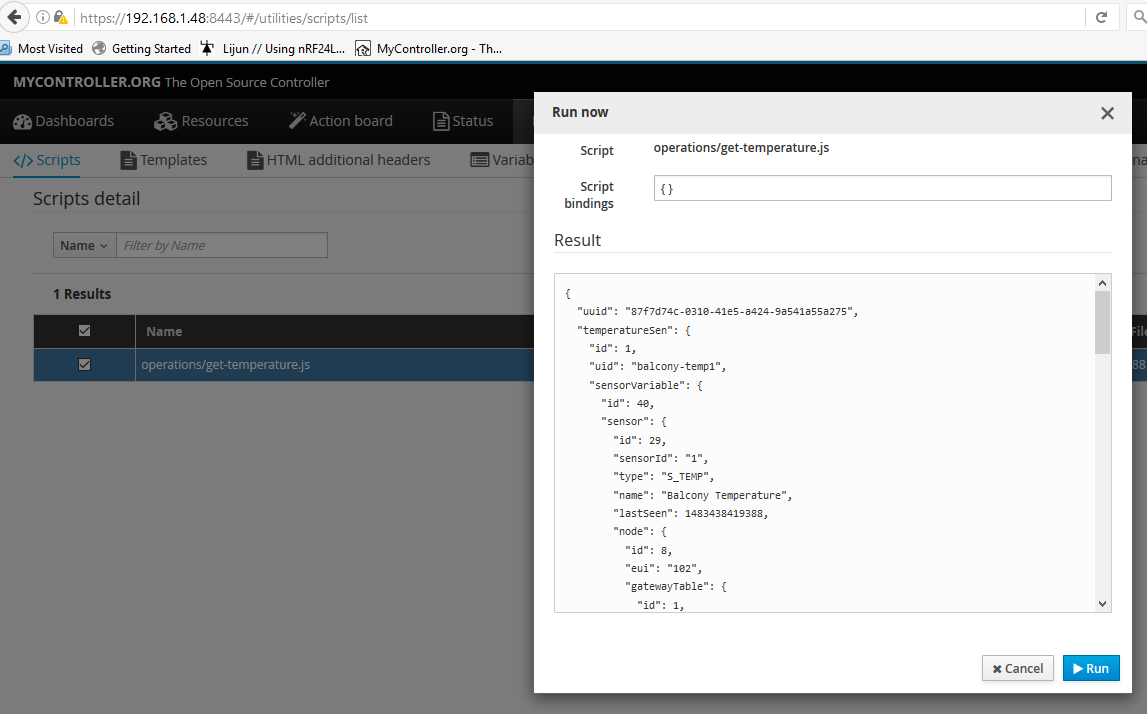
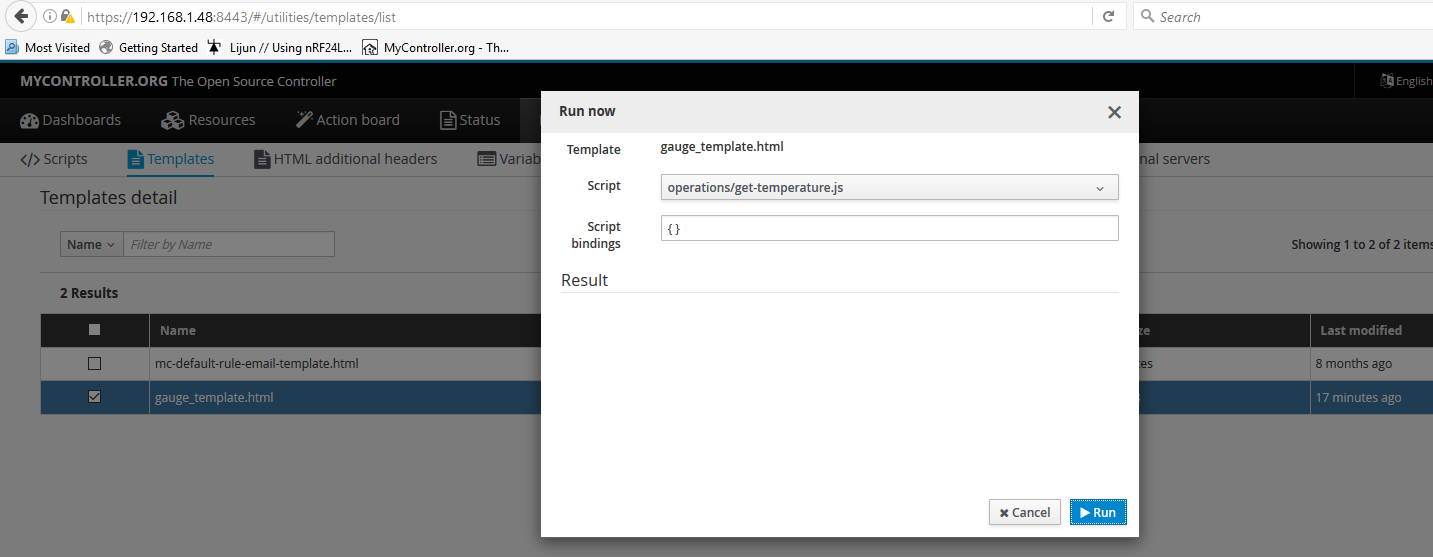
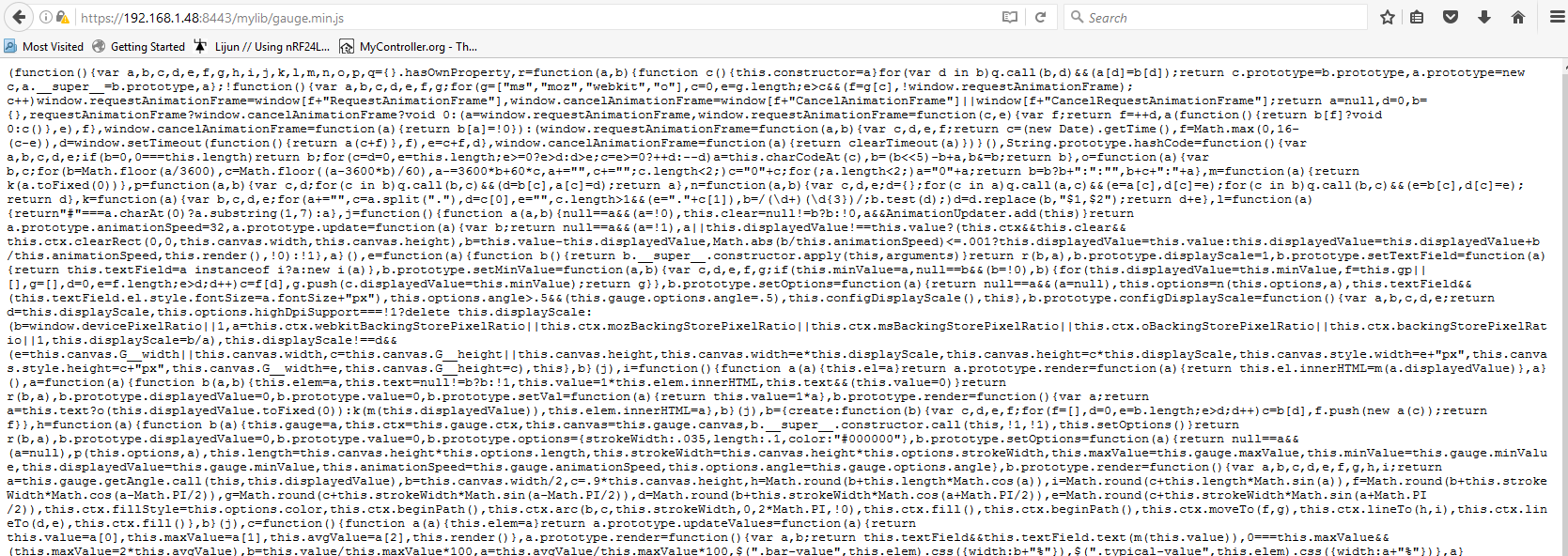
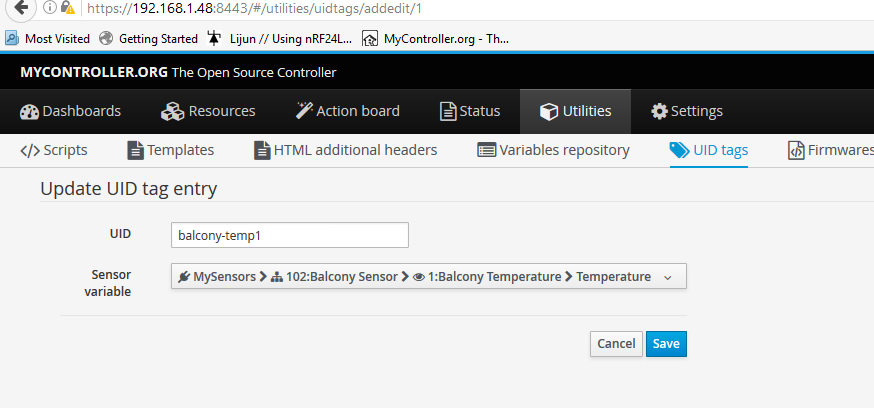
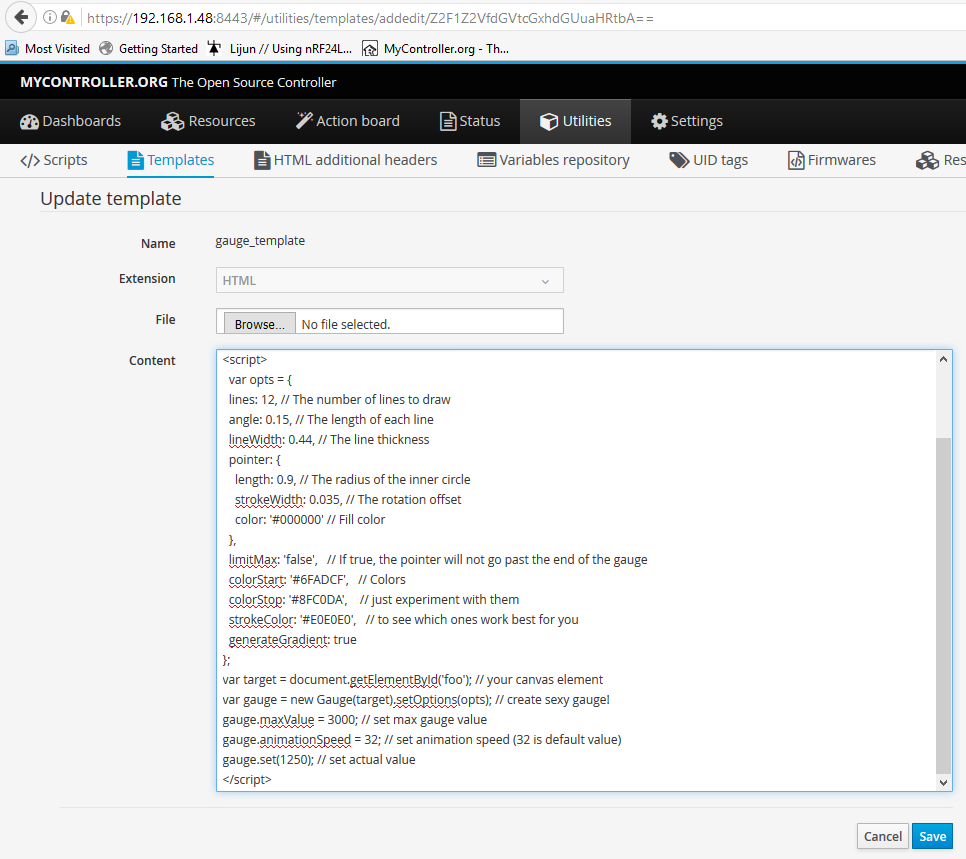
-
The location of the gauge.min.js
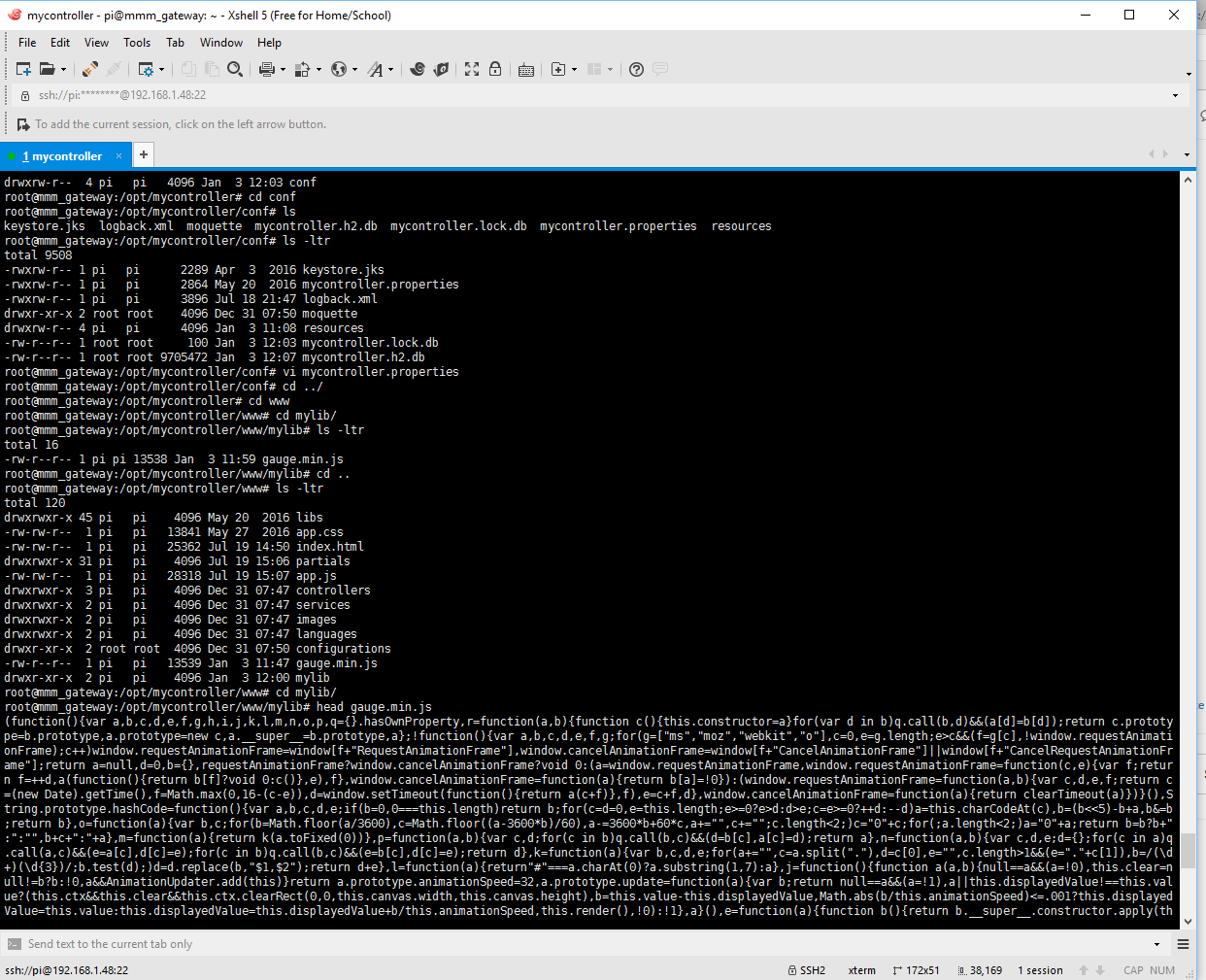
-
@esawyja You have to add
gauge.min.jsas mentioned here,
.
Once done, reload your browser.
-
Hi
Sorry yes I did, I just forgot to include the screenshot, still not seeing the gauge, any other suggestions please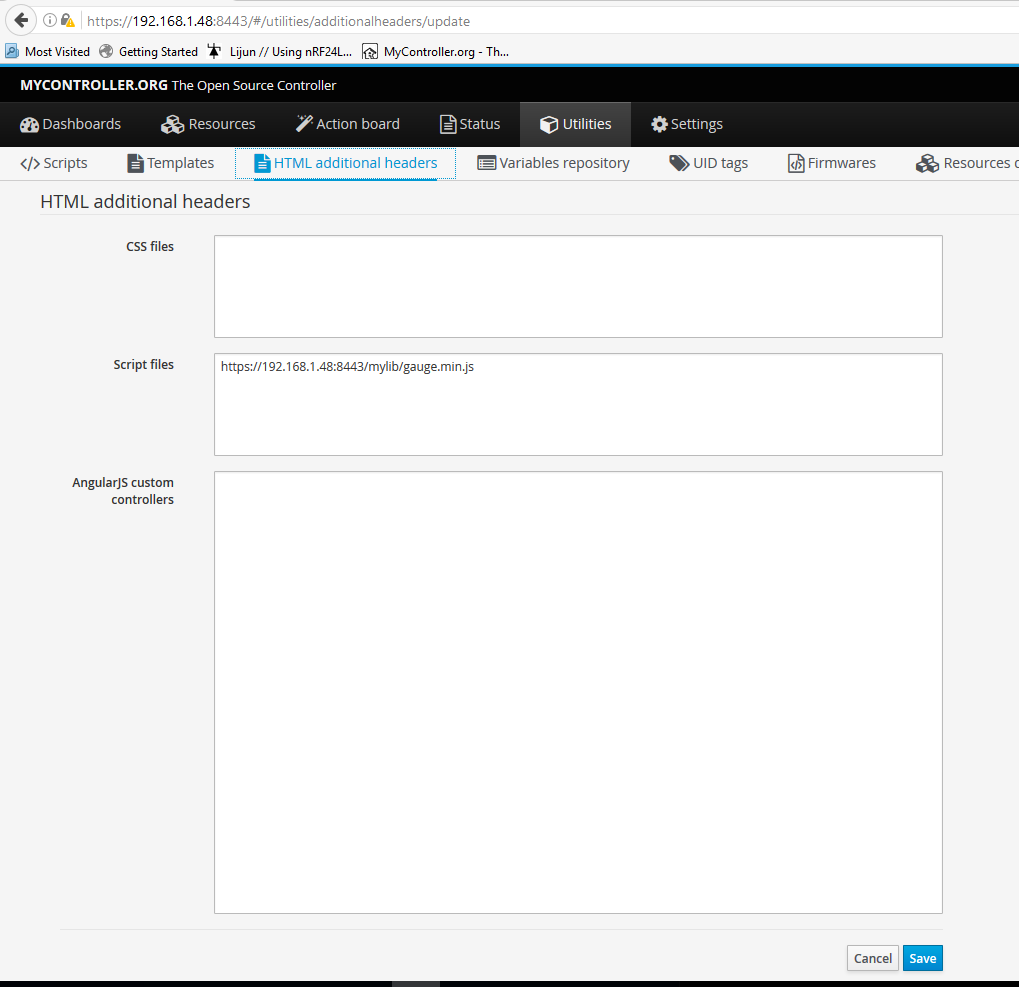
-
@esawyja can you post your gauge HTML template and javaScript code?
-
Sure, see below
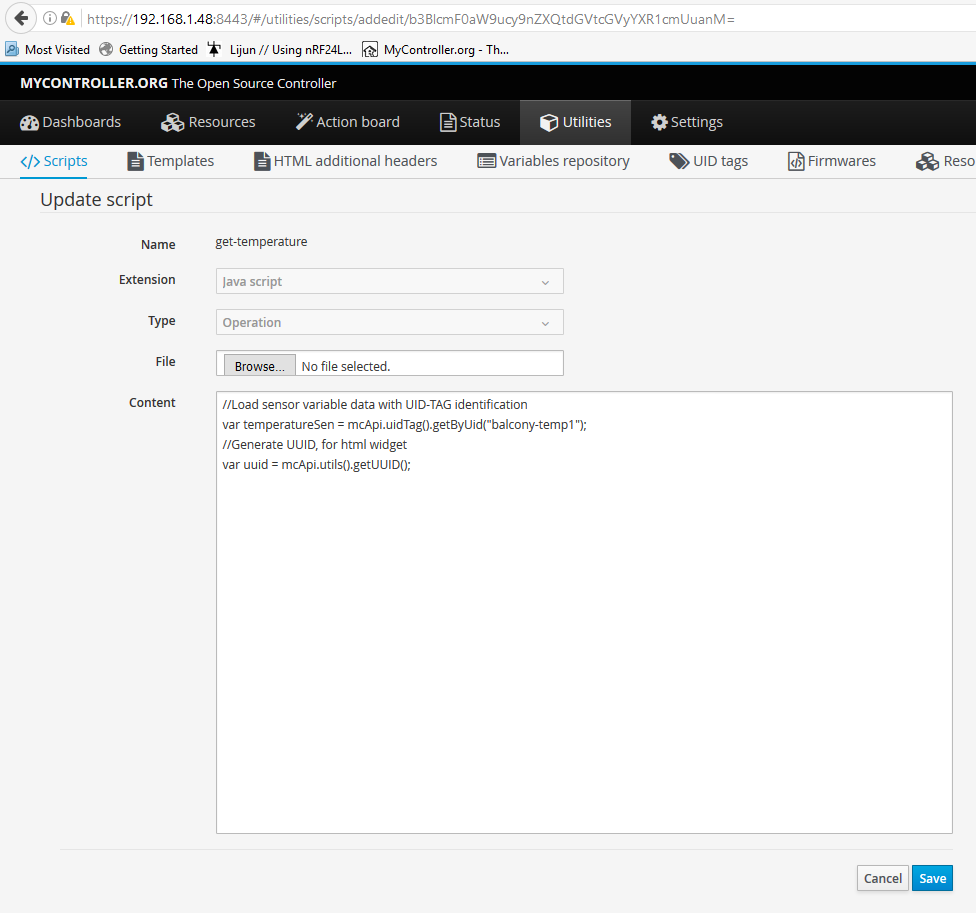
Below is the template file
<div id="wrapper" style="text-align: center"> <canvas id="my-gauge-${uuid}" style="display: inline-block;"></canvas> <div style="font-size:21px" id="textfield--${uuid}"></div> </div> <script> var CustomTextRenderer = function(el){ this.el = el; this.render = function(gauge) { this.el.innerHTML = gauge.displayedValue.toPrecision(3); } } CustomTextRenderer.prototype = new TextRenderer(); var cs = new CustomTextRenderer(document.getElementById("textfield--${uuid}")); var opts = { lines: 32, angle: 0, lineWidth: 0.24, pointer: { length: 0.9, strokeWidth: 0.035, color: '#000066' }, limitMax: 'false', percentColors: [[0.0, "#2B31CF" ], [0.60, "#37CF32"], [1.0, "#ff0000"]], strokeColor: '#E0E0E0', generateGradient: true }; var target = document.getElementById('my-gauge-${uuid}'); var gauge = new Gauge(target).setOptions(opts); gauge.animationSpeed = 3; gauge.maxValue = 40.0; gauge.setMinValue(-30.0); gauge.setTextField(new CustomTextRenderer(document.getElementById("textfield--${uuid}"))) gauge.set(${temperatureSen.value}); </script> -
@esawyja I use this lib and works as expected for your script, https://cdnjs.cloudflare.com/ajax/libs/gauge.js/1.2.1/gauge.min.js
-
mmmh ok, then it must be something else
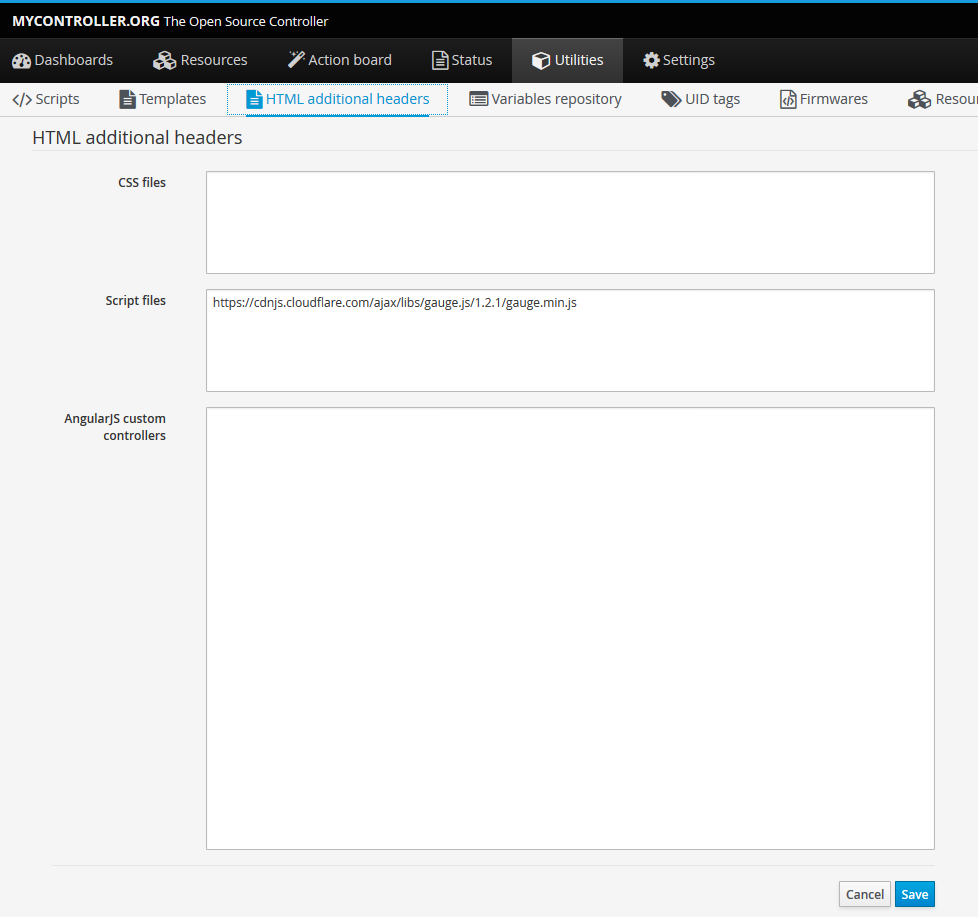
Still getting nothing
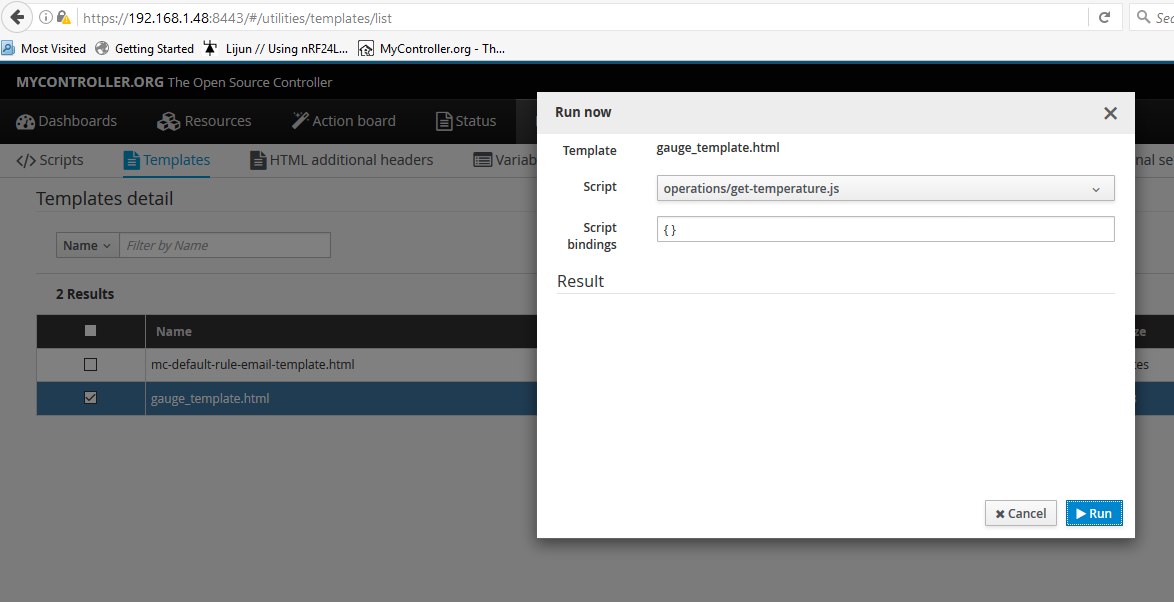
Even using Microsoft edge after clearing browser cache, history etc
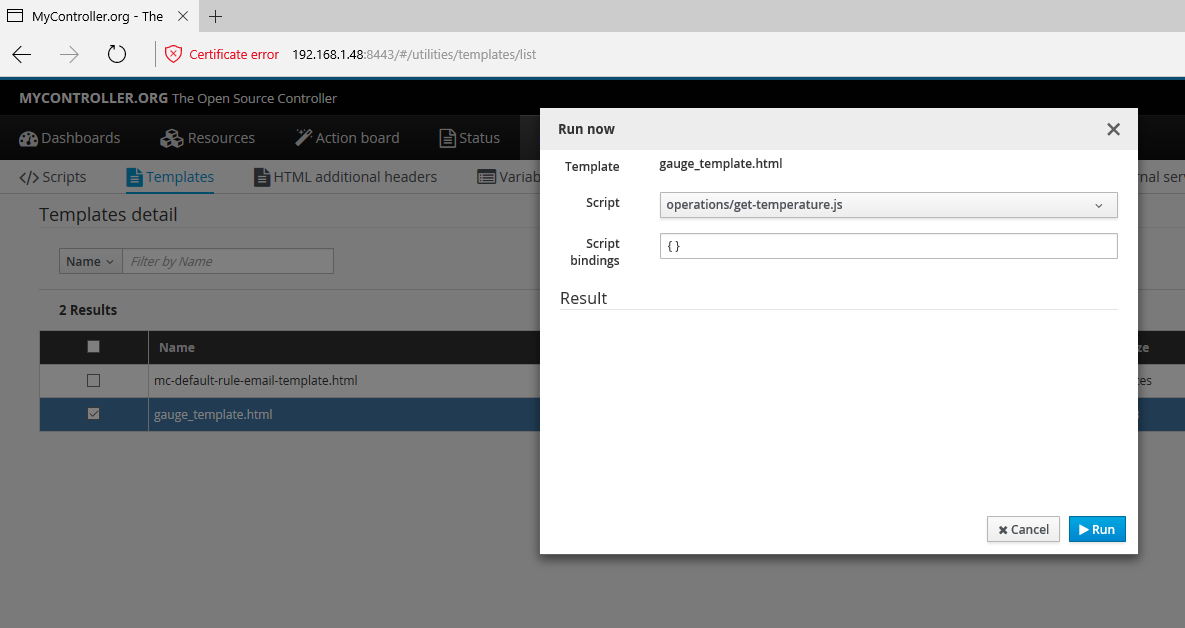
-
This is how I clear the cache
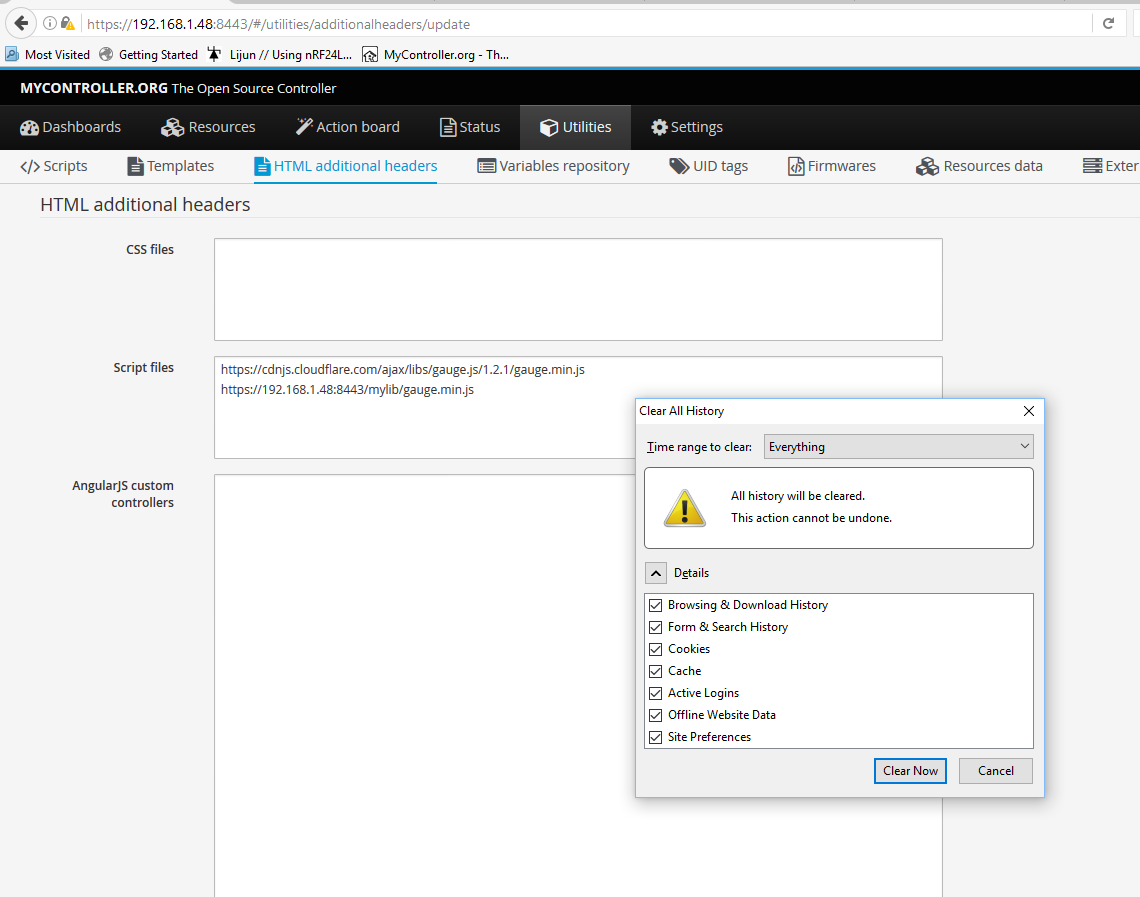
-
@esawyja I have updated this script on our demo server too. You can have a look at http://demo.mycontroller.org/#/dashboard, you can see a dashboard named
esawyjaSteps:
- Create UID tag for your temperature sensor
- Create Javascript to return value to HTML template
- Create HTML template
- Add you javaScript on script files, reload MC server page on your browser
- Create custom widget with template(step#3) and script(step#2), done!

IMPORTANT: I believe you are with latest SNAPSHOT version.