How to install my controller on windows.
-
Hello people,
I would like to know how to install and configure mycontroller in windows 10.
-
- You should install Java 1.8 or above.
- unzip mycontroller package
- from command line execute
mycontroller/bin/start.bat
-
Hey,
I am currently using the "MyController" under Windows system on HP t610 thin client, so to start MC manually just run start.bat from the level of the explorer like a normal exe program (calling from command line is not necessary).
A few days ago, I was trying to configure that MC will start during windows startup and I win!
The main point is that MC should start immediately after boot but user does not have to login.
You can do this by adding a new service in Windows. It was not easy but the "NSSM - the Non-Sucking Service Manager" program came to the rescue.
With NSSM you can greatly simplify the configuration.
Important matters at the beginning:
• Unpack MyController to location that we will not change later because it will require editing or repeating the whole process of creating the service from the beginning.
• Download from the site https://nssm.cc and unpack the NSSM program to any place. After configuration process we will not need it anymore.
To make it easier I unpacked it directly onto the drive C:\So step by step:
-
Click the start button and enter cmd.exe in the search box. Then, after right-clicking the properties menu, we choose to "Run as an administrator" (unfortunately my windows is in Polish)
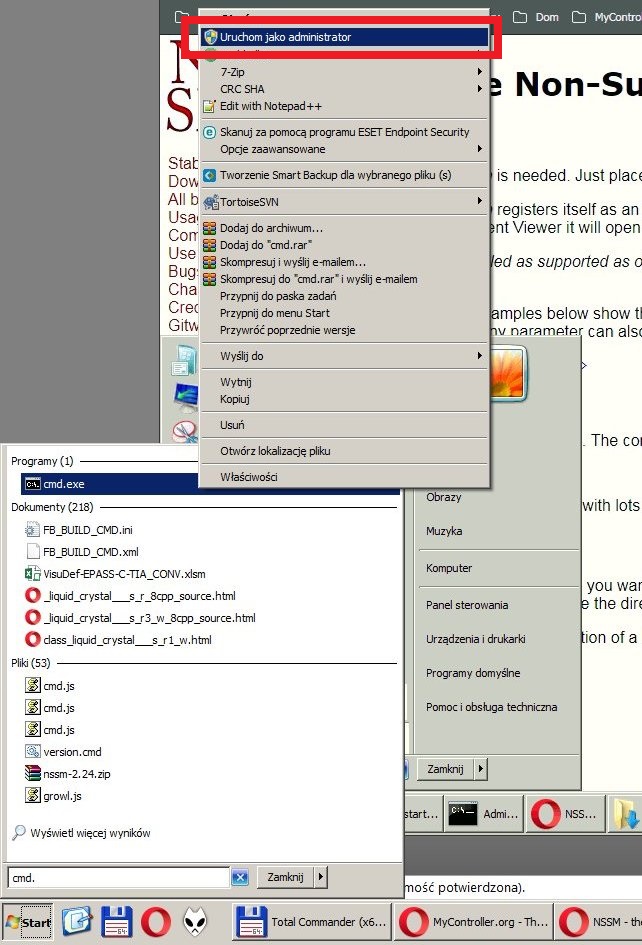
-
Next, we run the nssm.exe program with the install parameter
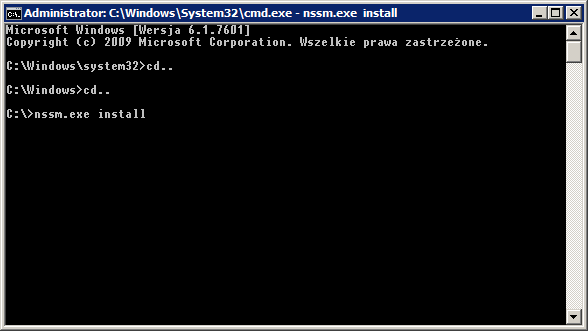
-
A new window opens. We select the path to the start.bat file in it and set the startup parameters. In the "shutdown" tab, I tried to set the timeout for 10s in all options, it seems to me that only the first option "Generate control-C" is important to us.
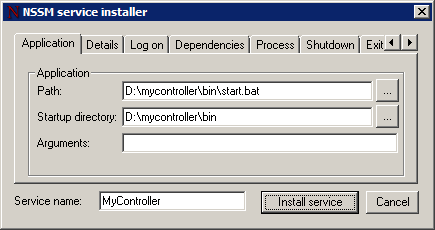
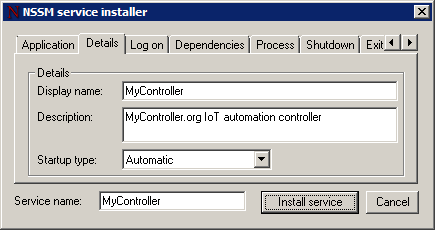
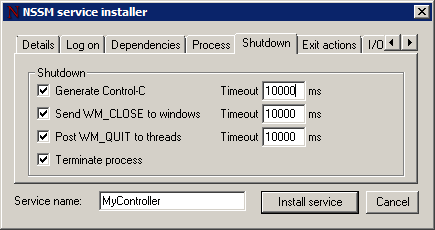
-
Now we can check if the new service has appeared on the list. To do this, we launch the "Services" application from the start menu.
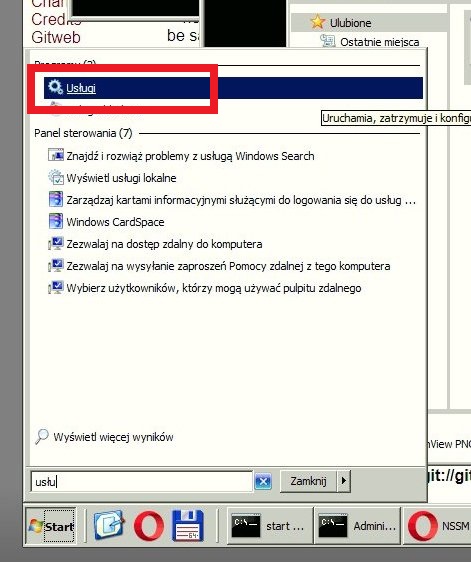
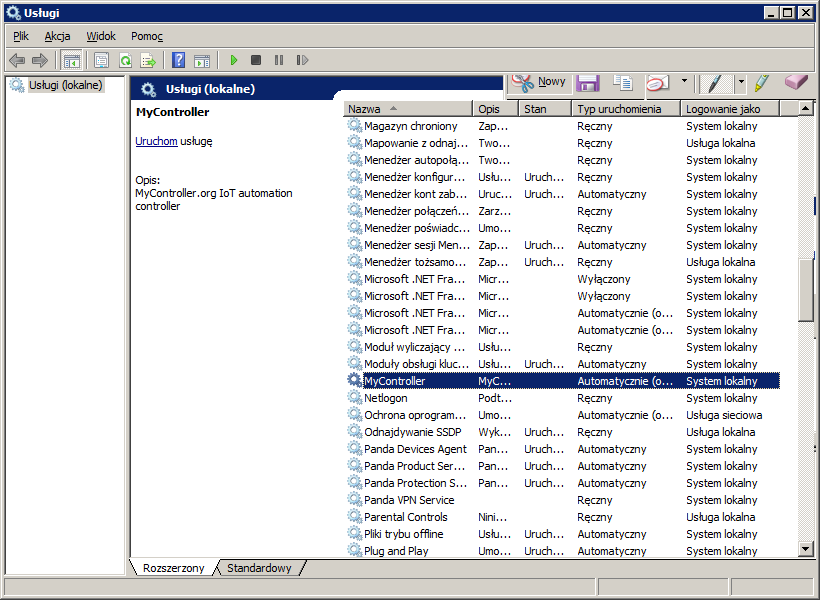
-
Now we can try out whether our service will start properly. IMPORTANT! If you have the mycontroller server running directly from the start.bat file, please close it first!
To controll service you can use button from green frame on screen (Run, Stop, Hold on, Resume).
In red frame you can check status. If everything is ok it should be "Running" (...or something like this)
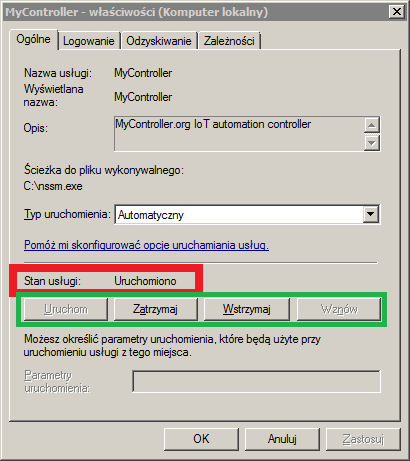
-
The last test is to restart the computer without logging into Windows. Then try to launch the MyController page on another computer or phone.
-
-
@lukash535 This is a great sharing!!